How to Configure and Assign Hour Benefits
How to configure and assign Hour Benefits to Namely Payroll.
Notes
Before you can upload hours into a pay cycle, you must configure your hour benefit type codes in your company settings.
ADD HOUR BENEFIT TYPES
To add a new hour benefit:
-
On the Namely Payroll homepage, click Manage Payroll
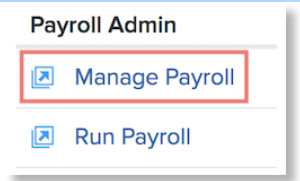
-
Click Company.
-
Click Hour Benefit Types.
-
Click Add.
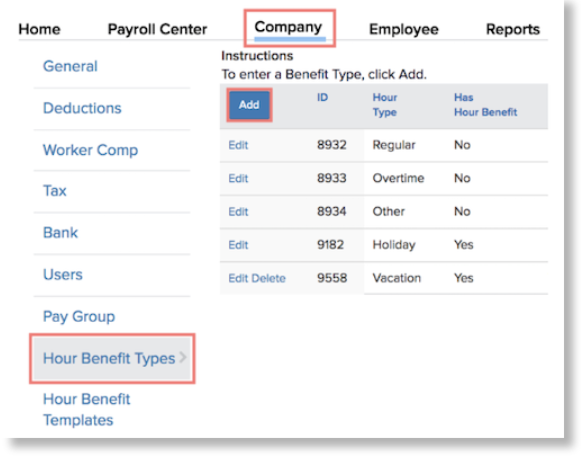
-
Select the Hour Type from the dropdown menu.
-
To show employees their benefit balance, click the checkbox.
-
Enter the External Hour Type code.
-
The external hour type code can be any internal code used to identify the earning type, but it must match the one used in your import file. The codes are case sensitive.
Note: Each external hour type must be unique. If two or more hour benefit types have the same external hour type, your import will fail.
-
Click Save.
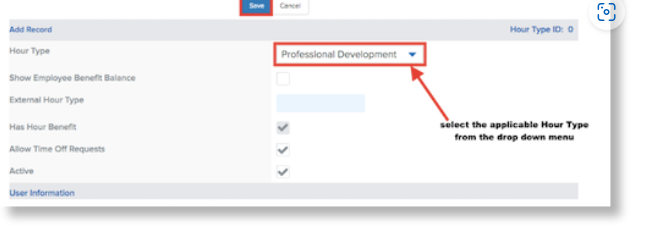
To edit an hour benefit type, click Edit.
For information on deactivating hour benefit types, see Deactivating Hour Benefit Types.
If there’s an hour benefit that needs to be added that is not available from the drop down menu, submit a case in the Help Community.
ASSIGNING HOUR BENEFITS TO EMPLOYEES
Upon kicking off a pay cycle, any active hour benefits created at the company level will be automatically applied to all employees included in that pay cycle.